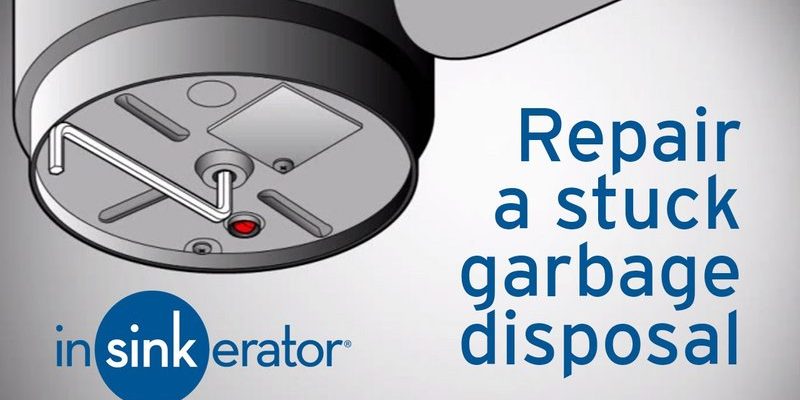First things first: why does a garbage disposal have error codes? Well, much like when your computer displays an error message, these codes are your unit’s way of telling you that something isn’t quite right. Error code F2 is a signal indicating an overload or a jam, meaning the disposal is working a bit too hard to grind up what’s inside. You might be wondering, “Does resetting the disposal solve the problem?” Let’s explore this question and get to the bottom of how you can get your disposal back to its smooth-operating self.
Understanding Error Code F2 in Insinkerator Garbage Disposals
You might have encountered error code F2 when you tried to operate your Insinkerator and noticed it wasn’t doing its usual job. This code typically signifies an overload or jam inside the unit. Imagine your garbage disposal as a tiny but powerful blender for food scraps, designed to handle a normal load. When there’s too much to process or something too solid, it’s like trying to blend an entire apple without slicing it up first—overwhelming and not very effective.
So, what exactly causes this overload? It could be something as simple as too much food waste at once, or perhaps foreign objects like a spoon or a piece of bone have found their way into the disposal. Much like trying to walk through a doorway with too many bags, the machine struggles, and that’s when the error code pops up to alert you. The disposal’s motor senses this strain and stops to prevent damage, thus flashing the F2 code as its emergency call.
Now, knowing what triggers this error is only part of the puzzle. The good news is, in many cases, a simple reset of your Insinkerator might just do the trick. By resetting, you’re essentially giving your disposal a chance to start fresh, like rebooting a computer. But there’s a bit more to it, so let’s walk through how this reset works and why it’s often the first and best step to resolving the issue.
Resetting Your Insinkerator: A Step-by-Step Guide
Here’s the deal: resetting your Insinkerator garbage disposal is often the first step recommended by experts to clear up an error code like F2. Think of it as pressing the “refresh” button on your device. This doesn’t involve any technical expertise, just a few simple steps. Ready to give it a try? Let’s get started.
First, ensure safety is your top priority. Unplug the disposal or turn off the circuit breaker to cut power to the unit. We don’t want any accidents, especially when dealing with appliances connected to electricity. Now, locate the reset button on your Insinkerator. You’ll usually find it underneath the unit; it’s a little red or black button. With the power cut, press this button firmly. This should reset the internal breaker.
After you’ve reset the disposal, turn the power back on. Now it’s time to test it out. Run some cold water from the sink tap and flick on the disposal switch. If the jam or overload has been resolved, your garbage disposal should hum back to life. If it doesn’t, don’t panic. There might be more to clear up first, and sometimes the blockage needs a little more attention before the reset works.
What If Resetting Doesn’t Work?
Okay, so you’ve pressed the reset button but the error code F2 is still stubbornly flashing? While resetting fixes most minor overload issues, sometimes your disposal needs a bit more TLC. Don’t worry! There are a few more steps you can take.
First, check for blockages. Turn off the power again for safety. Use a flashlight to peer inside the disposal. If you see anything unusual stuck in there, use tongs or pliers to gently remove it. Never use your hands to reach inside the disposal, as it could unexpectedly engage once powered.
After checking and clearing any visible obstructions, try the reset process again. If it still doesn’t work, it might be time to manually turn the disposal blades to free up any unseen jams. Use an “Insinkerator Jam-Buster” wrench, which fits into a slot underneath the unit, to manually move the blades back and forth. This can help unjam the disposal so it’s ready to work properly when you reset it once more.
Preventing Future Error Codes in Your Garbage Disposal
Once you’ve gotten your garbage disposal back to normal, you might be wondering how to keep it that way. Regular maintenance can prevent a lot of headaches (and error codes) down the road. Here’s a bit of friendly advice to keep your disposal running smoothly.
A good rule of thumb is to avoid overloading the disposal. Feed in food scraps a little at a time rather than all at once. It might take a few extra seconds, but it’ll keep your disposal from straining. Also, pay attention to what you’re putting into your disposal. Avoid fibrous materials such as corn husks or banana peels, which can wrap around the blades and cause jams. Think of your disposal as a careful eater—it can chew through most things but chokes on the wrong stuff.
Lastly, it’s important to regularly run cold water while using the disposal. Water helps carry food bits through the disposal and down the drain, preventing clogs from forming. Occasionally grinding up a handful of ice cubes can also help clean the blades, keeping them sharp and effective. Taking these simple, routine precautions can save you from the hassle of more error codes in the future.
Remember, tackling these issues now not only prolongs the life of your disposal but also ensures your kitchen runs smoothly. So, the next time your Insinkerator flashes an F2 at you, you’ll know just what to do. Happy disposing!