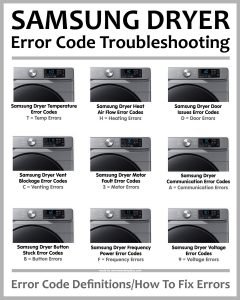
The “F2” error on a Samsung dryer can feel like a foreign language if you’re not sure what to do. Essentially, it indicates an issue with the dryer’s internal sensors or electronic control board. Think of it like your dryer’s brain telling you something’s off, and it needs a little help to function correctly again. Fortunately, dealing with this error doesn’t require any advanced technical skills. With a clear explanation and some basic steps, even if you’re a beginner, you can get your dryer up and running in no time.
Understanding the Samsung Dryer Error Code F2
Before diving into the reset process, it’s essential to understand what this “F2” code means. Imagine the error code as a distress signal your dryer sends out. The F2 code typically points to a communication breakdown between the dryer’s main control board and one of its sensors. This can be due to a faulty sensor, a loose connection, or even a problem with the control board itself. In many cases, it can be a temporary glitch, much like when your computer freezes and just needs a reboot.
How can this happen? Well, your dryer is made up of various components that need to communicate effectively. If a sensor isn’t sending the proper signals, the dryer won’t function correctly, and the F2 code will pop up as a warning. Sometimes, it’s just a minor hiccup caused by a power surge or a sensor being momentarily out of sync. Whatever the reason, the error code is there to protect your machine from further harm.
Think of this process as similar to a car’s check engine light. When it pops on, it doesn’t necessarily mean something is seriously wrong, but it’s always worth investigating. By understanding this error code, you’re one step closer to resolving the issue on your own.
Steps to Reset Your Samsung Dryer
Before you start, make sure you’ve unplugged your dryer. Safety first, right? Now, let’s move on to resetting the dryer–which is a lot like rebooting your smartphone when it’s being sluggish. Here’s the deal: unplugging the dryer is a simple way to reset the system and clear up any temporary glitches.
Once you’ve safely unplugged the dryer, leave it that way for about 5 to 10 minutes. This gives the dryer’s electronic components a chance to reset. Consider it a mini-vacation for your dryer’s circuitry, providing it a moment to cool off and start fresh. After the brief wait, plug your dryer back into the power outlet. Now, turn it on and see if the error code is gone.
If the F2 error persists even after this reset, there might be a more complicated issue at hand. It could involve checking connections or the sensor itself. But don’t worry, it’s always best to try the simpler solutions first before diving into deeper repairs.
When to Call in the Professionals
Now, if resetting your dryer hasn’t resolved the issue, it might be time to call in a pro. Here’s where professional help comes in handy. An experienced technician can diagnose whether the issue stems from a more serious problem, like a failed control board or a malfunctioning sensor needing replacement.
Why is this important? Well, tackling an issue that’s above your expertise can sometimes worsen the problem, leading to more extensive repairs or replacements. Plus, modern appliances have complex electronic systems that require specialized knowledge to fix properly. By calling a professional, you can ensure your dryer gets the correct repairs without risking further damage.
Remember, it’s okay to reach out for help. While it’s satisfying to solve problems on our own, knowing when to call a professional can save time, money, and prevent frustration.
Prevention Tips and Next Steps
Now that you’ve learned how to reset your dryer, let’s talk prevention. Nobody wants to deal with error codes, so how can you minimize the chances of encountering them? Regular maintenance is key. Just like getting your car serviced keeps it running smoothly, ensuring your dryer is clean and free from lint build-up can help it continue to work efficiently.
Occasionally check the connections and the condition of the sensors. Think of this as giving them a quick health check. Make sure that all components fit snugly and don’t appear worn out. Additionally, avoid overloading your dryer, as this can strain its internal components and lead to errors.
Ultimately, understanding how to reset your Samsung dryer and having some handy tips can keep your appliance in top shape. So, next time you see an F2 error, you’ll know just what to do! If you continue to experience problems, don’t hesitate to seek professional help. With these tips and solutions, you’re now well-equipped to handle dryer challenges like a pro.